
#001
Cause 1
Different sized originals were scanned without setting the Different Size Originals mode.
Remedy
Set the Different Size Originals mode, and then try scanning again.
Cause 2
Different sized originals were scanned in the 2-Sided Original without setting the Different Size Originals mode.
Remedy
Set the Different Size Originals mode, and then try scanning again.
#009
Cause 1
There is no paper.
Remedy
Load paper. (See “Maintenance.”)
Cause 2
The paper drawer is not inserted correctly into the machine.
Remedy
Insert the paper drawer properly. (See “Maintenance.”)
#099
Cause 1
Copying/printing was interrupted.
Remedy
Try copying/printing again.
Cause 2
An error occurred because the main power switch was turned OFF while a job was being processed.
Remedy
Check to see if the main power switch is turned ON. Try processing the job again, if necessary. (See “Before You Start Using This Machine.”)
#401
Cause
When the data was being written to the medium, the machine detected that the medium was full.
Remedy
Use the memory medium with sufficient free space.
#403
Cause
The job was failed because the same file name existed. Generally, if the same file name exists, a file will be automatically renamed by adding a number, which ranges from 1 to 999, to the tail of its file name in order to avoid naming conflicts. However, this error occurred because the file with the same number already added to its file name existed.
Remedy
Rename the file, and then write the data again.
#404
Cause
The job was failed because the write protect switch of the medium was turned ON.
Remedy
Turn OFF the write protect switch of the medium.
#406
Cause 1
The job was failed because the medium was pulled out while the job was in progress.
Remedy
Confirm that the medium is properly inserted, and then write the data again.
Cause 2
While data, such as image data, were being transferred to the medium, some error occurred.
Remedy
Confirm a status of the medium and a file format.
#407
Cause 1
The length of the full path to the specified file (or folder) exceeded the supported limit.
Remedy
The limit of the length of the full path is 256. Change or shorten the file name to be written.
Cause 2
The transfer of the image to the USB memory was not properly performed because the length of the full path including the root and file name exceeded the limit.
Remedy 1
The limit of the length of the full path is 256. Change or shorten the file name to be written.
Remedy 2
Change the folder to which the data is saved.
#408
Cause 1
The job was failed because the medium was pulled out while the read job was in progress.
Remedy
Confirm that the medium is inserted, and then read the data again.
Cause 2
While the data, such as image data, was being transferred from the medium, some error occurred.
Remedy
Confirm the status of the medium and the file format.
#701
Cause 1
The specified Department ID does not exist, or the password has changed.
Remedy
Enter the correct Department ID or password using – (numeric keys) on the control panel, and try again.
Cause 2
The Department ID or password was changed while the machine was processing a job.
Remedy
Change the Department ID and password, and try again. If you do not know the password, contact your System Manager.
Cause 3
is set to ‘Off’.
Remedy
Set to ‘On’. (See [Department ID Management] in “Settings/Registration Table.”)
#703
Cause
The hard disk is full, and no more images can be scanned.
Remedy 1
Wait a few moments, and try scanning again after the current send jobs complete.
Remedy 2
Erase documents stored in the Mail Box and the Fax/I-Fax Inbox. If the machine still does not operate normally, turn the main power OFF, and then back ON again. (See “Before You Start Using This Machine.”)
#711
Cause
The Mail Box and the Fax/I-Fax Inbox memory is full.
Remedy
Erase unnecessary documents stored in the Mail Box and the Fax/I-Fax Inbox. (See “Fax/I-Fax Inbox” and “Access Stored Files.”)
#712
Cause
The maximum number of documents are already stored in the Mail Box and the Fax/I-Fax Inbox.
Remedy
Erase unnecessary documents stored in the Mail Box and Fax/I-Fax Inbox. (See “Fax/I-Fax Inbox” and “Access Stored Files.”)
#749
Cause
You could not execute the job because a service call message is being displayed.
Remedy
Turn the main power OFF, wait for 10 or more seconds, and turn the main power back ON. If the machine still does not work normally, turn the main power OFF, disconnect the machine, and contact your local authorized Canon dealer. (See “Before You Start Using This Machine.”)
#759
Cause
An error occurred while sending the URL of a Mail Box.
Remedy
Contact your System Manager.
#816
Cause
You cannot print because the set page limit total has been reached.
Remedy
Contact your System Manager.
#825
Cause
Reserved or current print jobs cannot be performed because the Department ID and password have been deleted, or the password has been changed.
Remedy
Try again with the Department ID and password that are registered. Register the Department ID and password. If you do not know the password, contact your System Manager.
#849
Cause
Device information could not be delivered because the client machine is processing a job.
Remedy
Try delivering device information again after the client machine finishes processing the job.
#850
Cause
Device information could not be delivered because a screen relating to the device information to be delivered is being processed.
Remedy
Try delivering the device information again after the screen is cleared from the client machine. (See [Device Information Delivery Settings] in “Settings/Registration Table.”)
#851
Cause 1
There is insufficient memory remaining in the system.
Remedy
Check the system’s available memory, and delete any unnecessary documents stored in the Mail Box and Fax/I-Fax Inbox. (See “Fax/I-Fax Inbox” and “Access Stored Files.”)
Cause 2
The machine’s memory is full.
Remedy
Erase unnecessary documents and documents with errors from memory to increase the amount of available memory. (See “Fax/I-Fax Inbox” and “Access Stored Files.”)
Cause 3
The scanned document cannot be stored because there are more than 1,500 documents in the specified Mail Box and Fax/I-Fax Inbox.
Remedy
If there are a large number of documents, delete the unnecessary ones from the specified Mail Box and Fax/I-Fax Inbox. (See “Fax/I-Fax Inbox” and “Access Stored Files.”)
#852
Cause
An error occurred because the main power was turned OFF due to an unspecified cause while a job was being processed.
Remedy
Check to see that the power plug is firmly inserted into the power outlet and that it is not in a situation where the power can easily be turned OFF. Try processing the job again, if necessary.
#853
Cause 1
When trying to print a large number of pages, the job is not performed due to insufficient memory resources.
Remedy
Reduce the number of pages to print, or perform the print job again when no other jobs are reserved.
Cause 2
The job could not be processed, because it was cancelled from the printer driver while the print data was being sent to the machine.
Remedy
Try printing again.
Cause 3
The spool memory is full when Use Spooler in Network Settings in Preferences (from the Settings/Registration screen) is set to ‘On’, therefore, data received from the host could not be spooled.
Remedy
Set Use Spooler in Network Settings in Preferences (from the Settings/Registration screen) to ‘Off’, and try sending the print data again. (See [Use Spool Function] in “Settings/Registration Table.”)
Cause 4
The maximum number of receivable data exceeds the receive limit.
Remedy
Try printing the documents again after all current jobs are complete. If you still cannot print, check the sent data.
Cause 5
The number of secured documents exceeded the maximum limit that can be reserved at a time.
Remedy
Print or erase the secured documents that are stored in the machine, and try printing again. (See “Setting the Machine (PS/PCL/UFR II Printer).”)
#854
Cause
Device information could not be delivered because the client machine has Restrictions for Receiving Device Info. in Device Information Delivery Settings in Management Settings (from the Settings/Registration screen) set to ‘On’.
Remedy
Try delivering device information again after setting Restrictions for Receiving Device Info. in Device Information Delivery Settings in Management Settings (from the Settings/Registration screen) to ‘Off’. (See [Device Information Delivery Settings] in “Settings/Registration Table.”)
#855
Cause
Device information could not be delivered because a language that the client machine cannot handle was included in the device information.
Remedy
Contact your local authorized Canon dealer.
#856
Cause
The job was cancelled because there was not enough free space on the hard disk to store the temporary data.
Remedy
Contact your System Manager.
#857
Cause
Data reception timed out, or the job was cancelled at the host.
Remedy
Check that the network is functioning properly, and then try printing again.
#858
Cause
There is a problem with the print data sent from an external application.
Remedy
Check the settings of the data sent to the machine, make sure they are compatible with the machine, and try sending the data again.
#859
Cause 1
A compression error occurred with the image data.
Remedy
Check the print settings, and try printing again.
Cause 2
An original was not scanned properly, or the orientation of the original was incorrect.
Remedy 1
Check the scan settings, and try scanning again.
Remedy 2
Turn the main power OFF, wait for 10 or more seconds, and turn the main power back ON.
#860
Cause 1
A paper jam occurred during printing.
Remedy
Try printing again.
Cause 2
You tried to print on a transparency sheet not made for this machine.
Remedy
Load transparencies made for this machine into the machine and then try printing again.
#861
Cause
An error occurred while processing PDL data or image data.
Remedy
Confirm the print settings you made when printing from a computer.
#862
Cause 1
The saddle finisher trays have exceeded their stacking limits. (See Chapter 16, “Appendix,” in Getting Started.)
Remedy
Change the print data or print settings, and try printing again.
Cause 2
A combination of settings which is not supported was set.
Remedy
Change the print data or print settings, and try printing again.
Cause 3
Data which is not guaranteed to be compatible was printed.
Remedy
Change the print data or print settings, and try printing again.
Cause 4
You could not print the document when the tab paper is specified as the paper type and the Inner Finisher-A1 is attached.
Remedy
You cannot output tab paper when the Inner Finisher-A1 is attached but the Copy Tray-J1 is not attached. If necessary, attach the Copy Tray-J1.
#863
Cause
An error occurred while processing PDL data or image data.
Remedy
Check the settings, and try printing again.
#865
Cause
A function related to performing jobs is restricted.
Remedy
Contact your System Manager.
#889
Cause
You cannot scan or print the document because it has Scan Lock Information embedded.
Remedy
Check the Scan Lock Information or contact your System Manager.
#904
Cause
The destination which is registered in [Favorite Settings] cannot be updated even when an address book is acquired from another imageRUNNER ADVANCE/imagePRESS series connected to the network.
Remedy
Register [Favorite Settings] using the touch panel display of the machine.
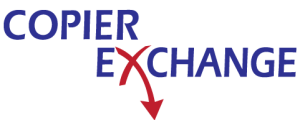
Leave A Reply